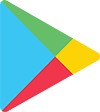Download the App
The Waterville CSD has launched the School Tool Mobile App for the Jr./Sr. High School and 6th Grade at Memorial Park Elementary. With this app, parents/guardians and students will be able to log in and see information about current schedules, contacts, marking period grades, assignments and attendance.
Instructions
Upon downloading the app to your mobile device, you will be asked to enter the URL for our school district. Enter Waterville’s SchoolTool Address:
https://st7.schooltool.com/Waterville/
Enter your username and password for the Parent/Student Portal. Note: If you have previously logged into the portal via a web browser then your login is the same. In not, please contact the main office at the appropriate building.
App Interface and Details
After logging in successfully, parents and students will be presented with a home screen that shows a list of students to whom they have access. Navigation menus are available in the upper left hand corner, on the home screen, and through a horizontal menu which is located on each student record. These menus will allow you to obtain more detailed information.
The items available in the menus are dependent on the type of user you are.
Activity: This view provides a quick snapshot of today’s activity (specifically today’s attendance records and assignments).
Contacts: This view displays a list of all of the student’s contacts. Click on the relationship icons to see a legend of what each icon means.
Contact Order: This view shows the student’s call order. Because contacts can have more than one phone number, you might see a contact listed multiple times.
Grades: The Grades view shows any available marking period grades for the current school year. You’ll see a blue bar for each marking period; scroll down to see a separate section for final grades at the end of the list. For descriptor-based courses (typically elementary courses), you may see multiple rows of topics and associated scores. Click on any of these values to see more information about that score.
Assignments: The Assignments screen shows all assignments and any assignment scores that have been received.
Note that published marking period grades available on the Grades screen may differ from the averages calculated here.
Schedule: The Schedule screen shows a quick view of the student schedule, either for the current day or for the full year.
Attendance: The Attendance screen displays daily and period attendance information.
Push Notifications
Push notification settings can be found by clicking the icon with the three horizontal lines in the upper left hand corner of the app. Use this area to choose whether or not to receive notifications. For iOS users, the options in the Settings screen work in conjunction with the Notifications settings on your device. Notifications must be enabled in both areas to receive notifications.
Receive Push Notifications: Determines whether or not you’d like to receive push notifications.
Assignment Graded: When an assignment grade is entered or modified, users who have notifications enabled will receive a push notification.
Marking Period Graded: When marking period grades are published, users who have notifications enabled will receive a push notification.
Direct Notifications: Teachers can send messages directly to students who have opted to receive direct notifications.
Daily Attendance: Parent portal contacts and students will receive a push notification if they or one of their students has been marked absent for daily attendance.
Departments & Services
technology department

Senaid Bajramovic
Network Administrator
Michael Shue
Telecommunications Specialist
Randy Miller
Telecommunications Specialist
Aidan Lawless
Computer Operator Aide
Kathleen Hansen
Data Protection Officer
(315) 841-3750